Anchor preferences in SwiftUI
Today we will continue mastering view preferences in SwiftUI that we touched a few weeks ago. Anchor preferences are another type of view preferences provided by SwiftUI. The main goal of anchor preferences is to pass layout data like bounds, center coordinates, etc. to its parent view.
Compare designs, show rulers, add a grid, quick actions for recent builds. Create recordings with touches & audio, trim and export them into MP4 or GIF and share them anywhere using drag & drop. Add bezels to screenshots and videos. Try now
Basics
First of all, I want to ask you to check the post about view preferences if you are not familiar with these API. Anchor preferences use a very similar API. The only difference is that it is tuned to pass layout-specific data.
To learn more about the benefits of preferences in SwiftUI, take a look at my “The magic of view preferences in SwiftUI” post.
Let’s build a simple view that shows text and passes its bounds to the ancestor. The parent view will draw an overlaying rectangle in that position.
struct BoundsPreferenceKey: PreferenceKey {
typealias Value = Anchor<CGRect>?
static var defaultValue: Value = nil
static func reduce(
value: inout Value,
nextValue: () -> Value
) {
value = nextValue()
}
}
struct ExampleView: View {
var body: some View {
ZStack {
Color.yellow
Text("Hello World !!!")
.anchorPreference(
key: BoundsPreferenceKey.self,
value: .bounds
) { $0 }
}
.overlayPreferenceValue(BoundsPreferenceKey.self) { preferences in
GeometryReader { geometry in
preferences.map {
Rectangle()
.stroke()
.frame(
width: geometry[$0].width,
height: geometry[$0].height
)
.offset(
x: geometry[$0].minX,
y: geometry[$0].minY
)
}
}
}
}
}
As you can see in the example above, we still use the PreferenceKey protocol to create an anchor preference key. It has two requirements: default value and reduce function. Reduce function allows us to merge multiple values that appear from different views. We can replace the current value with the new one for now. We will see more advanced usage of reduce function later in the post.
Anchor preferences use opaque Anchor type. You can’t merely use Anchor type anywhere in the app. You have to use it in pair with GeometryProxy provided by GeometryReader. You can use the subscript of GeometryProxy to resolve anchor and access wrapped CGRect value. As a bonus, SwiftUI will convert a coordinate space between views while solving anchor, and you don’t need to do it manually.
We use the anchorPreference modifier to define the type of PreferenceKey and the value we want to gather. It can be bounds, center, leading, trailing, top, bottom. We also pass a closure that transforms provided anchor value. In this case, we don’t need any transformation and return the CGRect value as is.
In the end, we use overlayPreferenceValue on ancestor view to access gathered preference values and return overlay view. As I mentioned before, we need a GeometryProxy to resolve an anchor. That’s why we use here GeometryReader.

We can easily use border modifier on the text view to achieve the same result, but I’ve done it to show you the basics of anchor preferences.
Advanced usage
Now we can move to more advanced usage of anchor preferences. As an example, we will build a grid view. We will need to gather the size of every view inside the grid to calculate its positions. Let’s start by defining the PreferenceKey for our grid view.
struct SizePreferences<Item: Hashable>: PreferenceKey {
typealias Value = [Item: CGSize]
static var defaultValue: Value { [:] }
static func reduce(
value: inout Value,
nextValue: () -> Value
) {
value.merge(nextValue()) { $1 }
}
}
As you can see here, we will store the dictionary that represents an item and its size. In the reduce function, we merge old and new dictionaries by overriding new values. Now we can define our grid view.
struct Grid<Data: RandomAccessCollection, ElementView: View>: View where Data.Element: Hashable {
private let data: Data
private let itemView: (Data.Element) -> ElementView
@State private var preferences: [Data.Element: CGRect] = [:]
init(_ data: Data, @ViewBuilder itemView: @escaping (Data.Element) -> ElementView) {
self.data = data
self.itemView = itemView
}
var body: some View {
GeometryReader { geometry in
ZStack(alignment: .topLeading) {
ForEach(self.data, id: \.self) { item in
self.itemView(item)
.alignmentGuide(.leading) { _ in
-self.preferences[item, default: .zero].origin.x
}
.alignmentGuide(.top) { _ in
-self.preferences[item, default: .zero].origin.y
}
.anchorPreference(
key: SizePreferences<Data.Element>.self,
value: .bounds
) {
[item: geometry[$0].size]
}
}
}
}
}
}
We use ZStack with top leading alignment. It allows us to position items inside in an effortless way. Instead of using the offset modifier which doesn’t affect the layout, we use overridden alignment guides to position our child views. We also resolve our anchors here, because we already have access to the instance of GeometryProxy.
To learn more about the benefits of alignment guides in SwiftUI, take a look at my “Alignment guides in SwiftUI” post.
var body: some View {
GeometryReader { geometry in
ZStack(alignment: .topLeading) {
...
}
.onPreferenceChange(SizePreferences<Data.Element>.self) { sizes in
var newPreferences: [Data.Element: CGRect] = [:]
var bounds: [CGRect] = []
for item in self.data {
let size = sizes[item, default: .zero]
let rect: CGRect
if let lastBounds = bounds.last {
if lastBounds.maxX + size.width > geometry.size.width {
let origin = CGPoint(x: 0, y: lastBounds.maxY)
rect = CGRect(origin: origin, size: size)
} else {
let origin = CGPoint(x: lastBounds.maxX, y: lastBounds.minY)
rect = CGRect(origin: origin, size: size)
}
} else {
rect = CGRect(origin: .zero, size: size)
}
bounds.append(rect)
newPreferences[item] = rect
}
self.preferences = newPreferences
}
}
}
As the last step, we calculate bounds for every item using onPreferenceChange modifier which provides us the access to gathered sizes. Let’s take a look at the final result.
struct RootView: View {
@State private var cards: [String] = [
"Lorem", "ipsum", "is", "placeholder", "text", "!!!"
]
var body: some View {
Grid(cards) { card in
Text(card)
.frame(width: 120, height: 120)
.background(Color.orange)
.cornerRadius(8)
.padding(4)
}
}
}
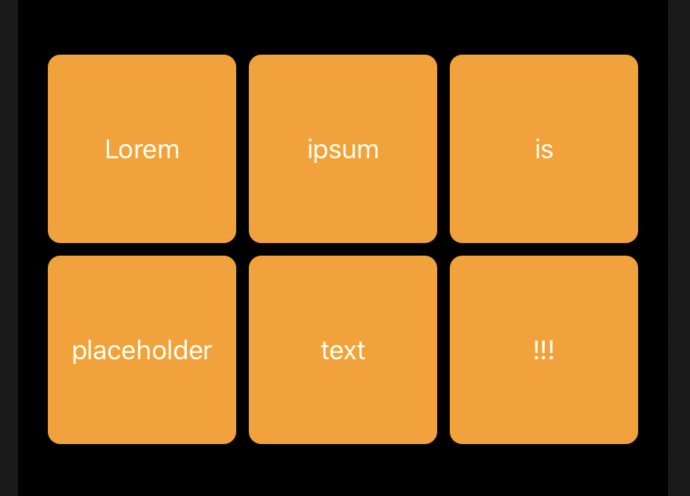
Conclusion
SwiftUI provides us so many great tools that we can use to build impressive views. Anchor preferences feature is one of the powerful hidden gems of SwiftUI. I hope you enjoy the post. Feel free to follow me on Twitter and ask your questions related to this post. Thanks for reading, and see you next week!