The many faces of button in SwiftUI
Button is one of the crucial components of any app. We use buttons to provide actions in the user interface of the app. SwiftUI 3 released a bunch of new view modifiers that allow us to style buttons in different ways. New bordered and borderedProminent button styles in conjunction with controlSize and buttonBorderShape view modifiers can change button presentation drastically.
Compare designs, show rulers, add a grid, quick actions for recent builds. Create recordings with touches & audio, trim and export them into MP4 or GIF and share them anywhere using drag & drop. Add bezels to screenshots and videos. Try now
Button role
New in SwiftUI Release 3, you can provide an optional button role. By default, it is nil and uses a standard one, but you can set the predefined role provided by ButtonRole enum. The role can be destructive or cancel. In this case, SwiftUI will set a specified button appearance. For example, SwiftUI changes the button tint to red for destructive buttons.
Button("Delete", role: .destructive) {
viewModel.delete()
}

Button roles change the appearance in many places across the app, like context menus, toolbar menus, etc.
struct ContentView: View {
var body: some View {
NavigationView {
Text("Hello, World!")
.toolbar {
Menu("Actions") {
Button("New action") {}
Button("Delete", role: .destructive) {}
}
}.navigationTitle("Buttons")
}
}
}
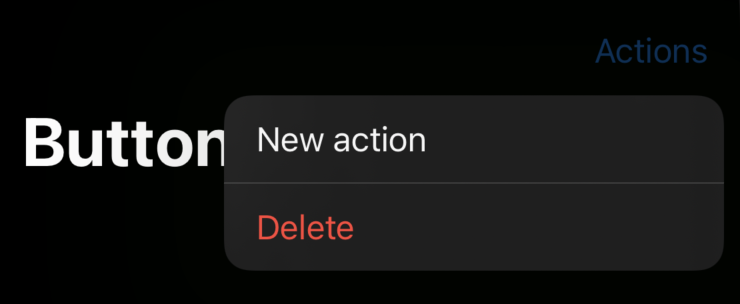
Bordered button style
There is a new BorderedButtonStyle type that allows us to display buttons with rounded corners. You can set the button style for a particular button or the full view hierarchy using the buttonStyle view modifier.
Button("New action") {}
.buttonStyle(.bordered)

BorderedButtonStyle provides you a bordered button appearance with rounded corners that you can see in many places across the iOS system.
To learn more about buttons and how to create custom button style, take a look at my “Mastering buttons in SwiftUI” post.
Button tint
There is a new tint view modifier that we should use to override the default accent color. Unlike an app’s accent color, which can be overridden by user preference, the tint color is always respected.
Button("New action") {}
.buttonStyle(.bordered)
.tint(.green)

Control size
We can’t directly control the corner radius of the bordered button, but we can affect it using the controlSize view modifier. The controlSize view modifier allows us to set the size of controls within the view. There is a ControlSize enum with four cases: mini, small, regular, and large. We can use one of them and pass it via the controlSize modifier.
Button("New action") {}
.tint(.green)
.buttonStyle(.bordered)
.controlSize(.large)
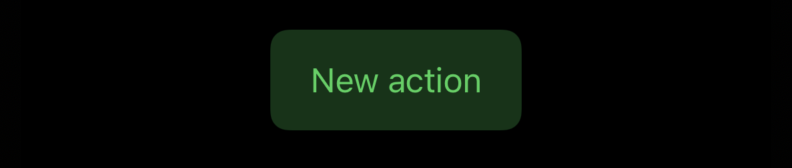
In the example above, we set the large size for controls in our view hierarchy. As you can see, it affects the size of our button and changes its corner radius.
Bordered button shape
There is a new buttonBorderShape view modifier that allows us to change the shape of bordered button in the view. buttonBorderShape view modifier accepts an instance of ButtonBorderShape struct that defines the shape. There are a few predefined options like capsule, roundedRectangle, and automatic.
Button("New action") {}
.tint(.green)
.buttonStyle(.bordered)
.buttonBorderShape(.capsule)
.controlSize(.large)
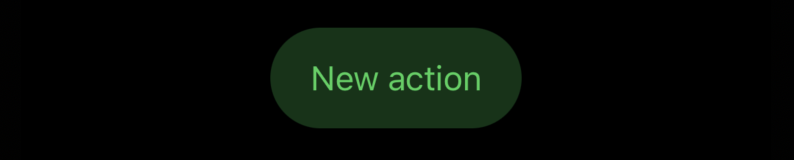
Button prominence
Button prominence defines the dominance of a button in the user interface. You can increase the importance using the new borderedProminent style.
Button("New action") {}
.tint(.green)
.controlSize(.large)
.buttonStyle(.borderedProminent)

As you can see in the example above, SwiftUI changes button appearance whenever we set the increased prominence. SwiftUI displays buttons with increased prominence by filling them with tint color.
Conclusion
There are a lot of new opportunities for customizing buttons both in SwiftUI and UIKit. New control size and prominence APIs will play a crucial role in styling SwiftUI buttons without implementing custom button styles. I hope you enjoy the post. Feel free to follow me on Twitter and ask your questions related to this post. Thanks for reading, and see you next week!