Reusing SwiftUI views across Apple platforms
This week we will talk about reusing SwiftUI views between Apple platforms. We will learn how to run the same views both on iOS, watchOS and macOS without any changes. To make it possible, all we need is an understanding of the view decomposition principle.
Compare designs, show rulers, add a grid, quick actions for recent builds. Create recordings with touches & audio, trim and export them into MP4 or GIF and share them anywhere using drag & drop. Add bezels to screenshots and videos. Try now
One of the slogans of SwiftUI during WWDC this year was “Learn one time, use anywhere”. SwiftUI is a declarative framework for building User Interfaces on Apple platforms. But what does mean the word declarative? It means that you describe what you want to achieve, and the framework does all the needed work for you. Depending on the platform, SwiftUI can render content differently.
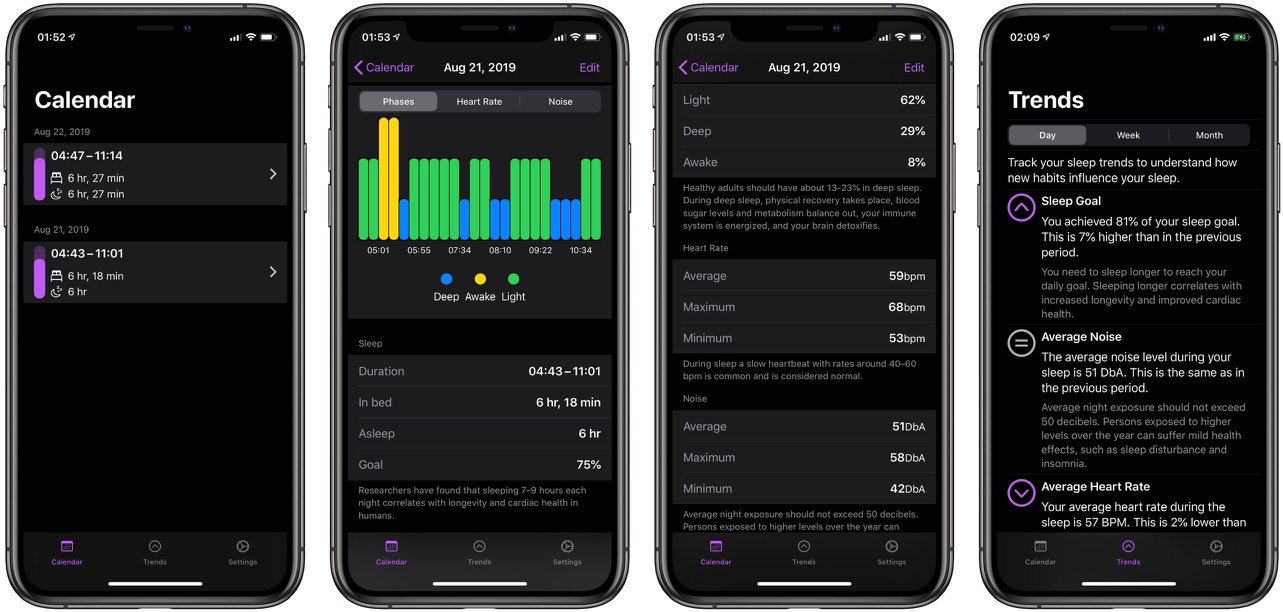
Last month I had released my NapBot app, which I wrote entirely in SwiftUI. What I really love in this app is the how easy I was able to share my views between iOS and watchOS apps. I was able to run my app on watchOS just in a few minutes by adding a couple of small target checks.
Let’s take a look at a calendar day details screen. It uses a list component as the root view. Inside the list, we have a chart and a bunch of sections with text data. We already talked about creating a bar chart in “Building BarChart with Shape API in SwiftUI” post, check that post if you want to learn more about Shapes API.
#if macro
This screen also has a picker component with the SegmentedPicker style, which allows changing the data represented in the chart. Unfortunately, watchOS doesn’t support SegmentedPicker style. That’s why I decide to remove it from the watchOS app but keep it in the iOS app. We can conditionally include or exclude code by using #if macro in SwiftUI. Let’s take a look at the source code of my SleepDetailsView.
@State private var chart: Chart = .sleepPhases
private var chartSection: some View {
VStack {
#if os(iOS)
Picker(selection: $chart, label: Text("chartType")) {
Text("phases").tag(Chart.sleepPhases)
Text("heartRate").tag(Chart.heartRate)
}
.pickerStyle(SegmentedPickerStyle())
.labelsHidden()
#endif
BarChartView(bars: bars, labelsCount: 5)
.frame(height: 280)
}
}
As you can see in the example above, we keep the picker component in the view hierarchy only when we build it for iOS. Swift compiler will exclude these lines during the watch app build process.
Container views
Another problem while adopting the sleep details screen to watchOS was a NavigationBarItems. watchOS doesn’t have support for navigation bar items at all. Fortunately, I’m a huge fan of the Container Views concept, which allows us to get rid of this problem.
Container View is a view that handles the data flow and doesn’t render any User Interface itself. Instead, Container View fetches the data and passes it to a Rendering View. We already talked about Container Views a few times on my blog. Please check the “Introducing Container views in SwiftUI” post to learn more.
I have a SleepDetailsContainer and SleepDetailsView. SleepDetailsContainer controls the data flow and passes data to SleepDetailsView. SleepDetailsView simply renders the data. Here is the source code of these two views.
struct SleepDetailsContainer: View {
@EnvironmentObject var store: SleepStore
var body: some View {
SleepDetailsView(sleep: store.sleep)
.onAppear(perform: store.fetch)
.navigationBarItems(trailing: EditButton())
}
}
struct SleepDetailsView: View {
let sleep: Sleep
var body: some View {
Form {
chartSection
durationSection
phasesSection
heartRateSection
noiseSection
}
}
}
In this case, we have SleepDetailsView, which is fully compatible with watchOS. All we need is creating a new version of SleepDetailsContainer for watchOS, which doesn’t use navigation items. And here is the result.
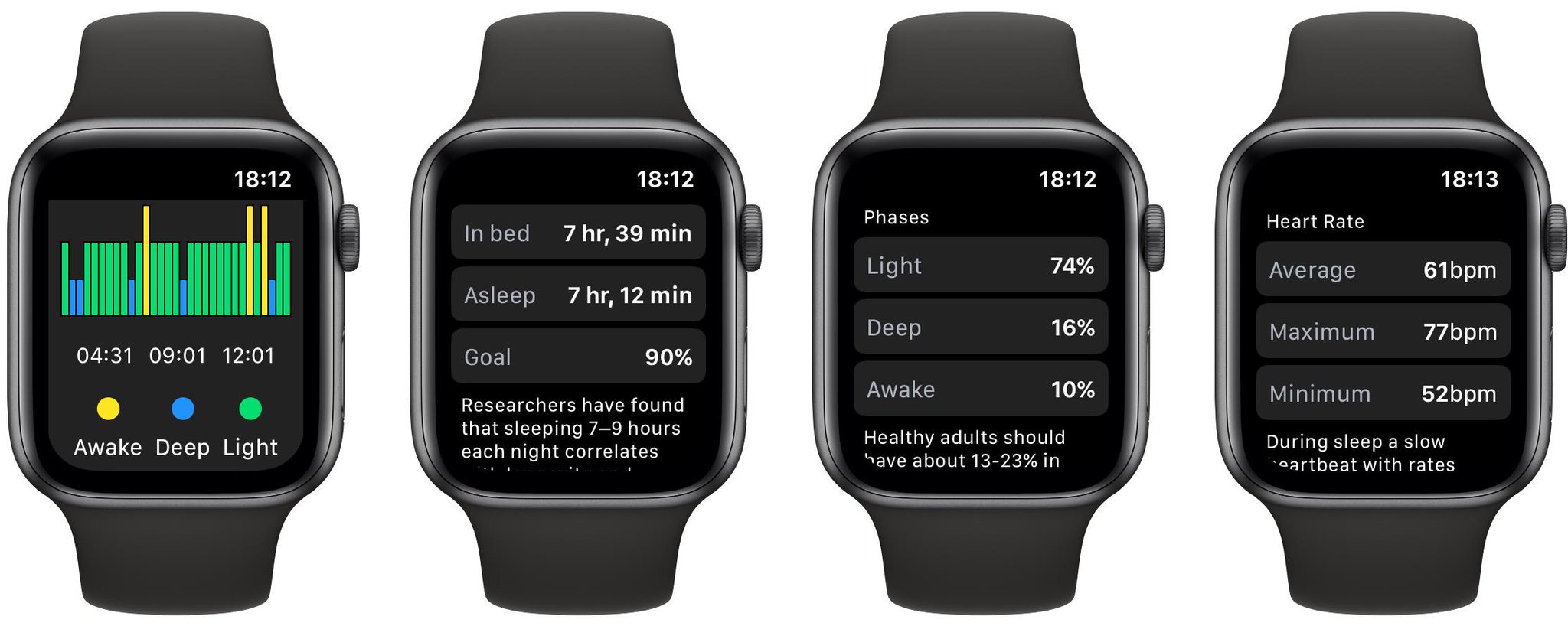
Conclusion
Today we learned how to reuse SwiftUI views on all Apple platforms with the minimum amount of changes. Container Views concept is still one of my favorite patterns, which I use a lot while developing SwiftUI apps. I hope you enjoy the post. Feel free to follow me on Twitter and ask your questions related to this post. Thanks for reading, and see you next week!